Olidtech.com – Have you ever wondered why your smartphone is getting sluggish and slowing? Well, It is a common problem for every phone, especially on android phones. Moreover, lagging and also shuttering are more happen if you have older hardware. Even though you have a high-end phone, you may experience it sometime because of defective android OS updates or other reasons. Because of that, how to speed up Slow android phones are frequently being searched on google queries. Is there an easy way to boost android performance? Check this article to speed up your android phone and prevent any lag issues in the future.
The following issue on how to speed up your slow Android device
– Restart The Device
– Check The Latest Firmware Update
– Clean Files On Internal Storage
– Uninstall Your App That Is Rarely Used
– Clean The Cache On Your Frequent Apps
– Limit Sync On Some Apps
– Double-check For App Permission
– Minimize Widget Uses
– Consider Using The Lite App Version
– Don’t Try To Use Live Wallpaper
– Factory Reset (If Necessary)
Extra Tips With Caution
– Adjust The Animation Speed
– Control unwanted Background Process
– Hard Reset As The Last Option
– Rollback Your Android System
– Use Custom ROM For Older Devices
Restart The Device
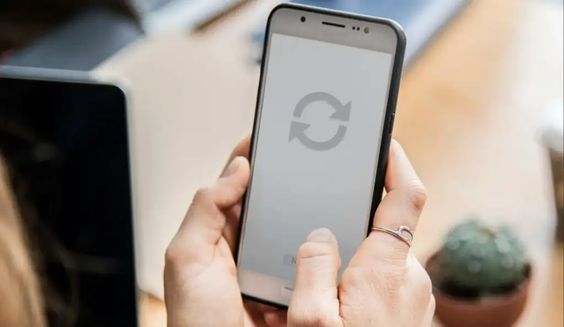
The first thing that could speed up your smartphone is to restart your phone. Is it true? Yes, the reason is simple, it will start over with the new task and erase previous background programs that slow down your phone. Like laptops and PC that need a reboot to reconfigure the system, android makes the same way to refresh the UI and improve the performance.
People in this era rarely restart their android phones regularly since smartphones tend to stay active on regular uses. However, some Android manufacturers offer to restart with schedule options that are easy to configure. Sometimes, doing this before sleeping could last your phone. So, using that feature efficiently may reduce lag and speed up android phones in no time.
Check The Latest Firmware Update
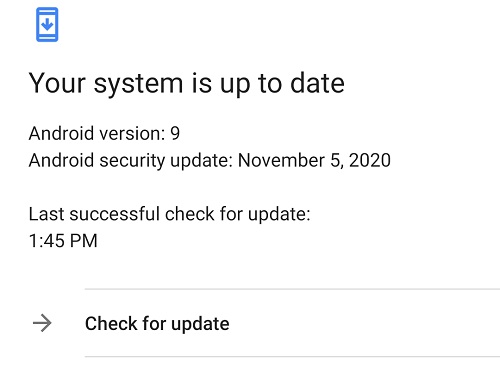
Slow android devices could happen if you don’t punctually update your system. Why? Because android manufacturers usually have a way to improve their smartphones program is by re-upgrade the OS. On the other hand, the update will make a new protocol to protect your phone from hackers.
Since Android doesn’t really need any antivirus, it still needs protection against malware. Reducing the chance of malware infesting your phone by updating the system will speed up your android phone while maximizing other functional programs. If you are not aware of securing personal data on android, Check our article with tips to protect your data safely.
Delete Unnecessary Files On Internal Storage
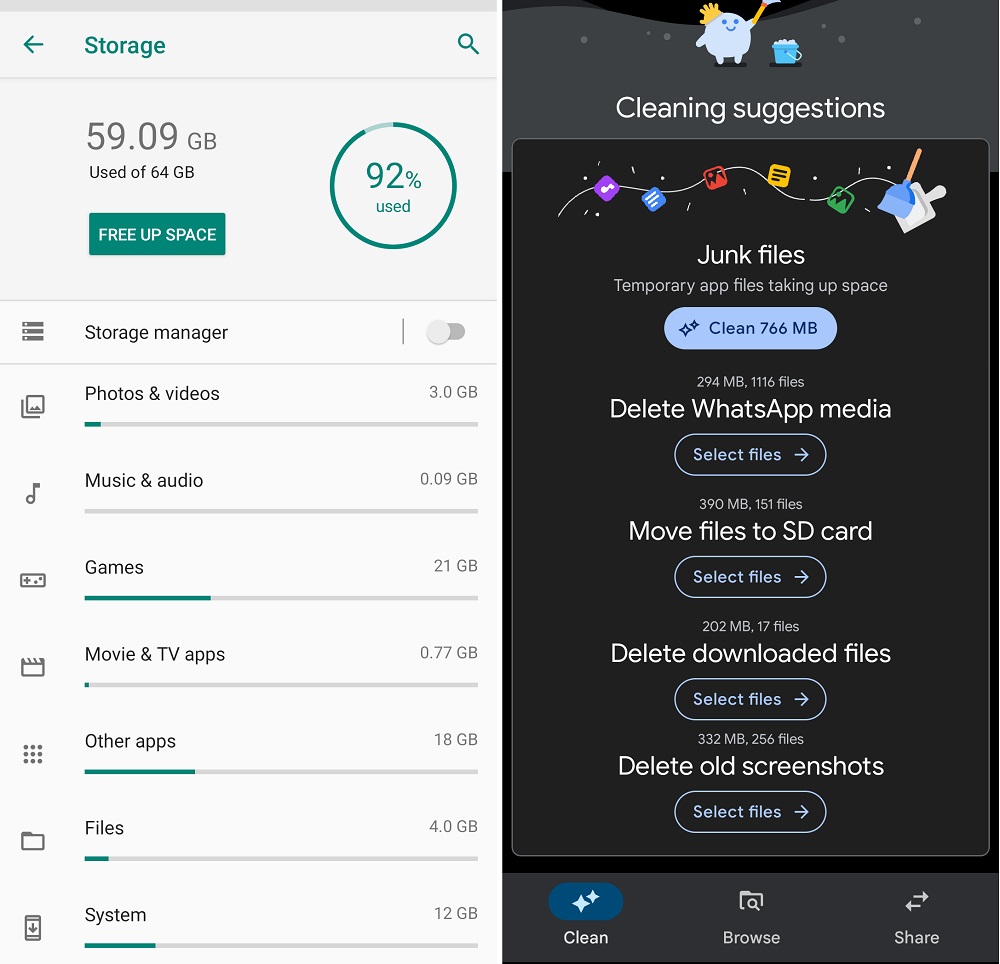
Another way to speed up android devices is by cleaning unnecessary data or transferring it to other storage. We know that OS programs are located on internal storage. Flooding internal storage with files like photos, videos, or documents may slow your device. Moreover, too many files can reduce program reading speed and normally need some space on internal storage to do some tasks.
Check your internal storage on setting app or google Files. If the total used storage is more than 90% of the actual total storage volume, try to delete some files. Google Files app has a good way to separate the junk file and simply choose the file that you want to delete. Furthermore, you can transfer your data to external storage like a micro SD card or PC storage. Many smartphone models also have a dedicated extra slot for external memory. If you are likely to move it to PC, we also make articles for transferring files from android to laptop or PC easily.
Uninstall Your App That Is Rarely Used
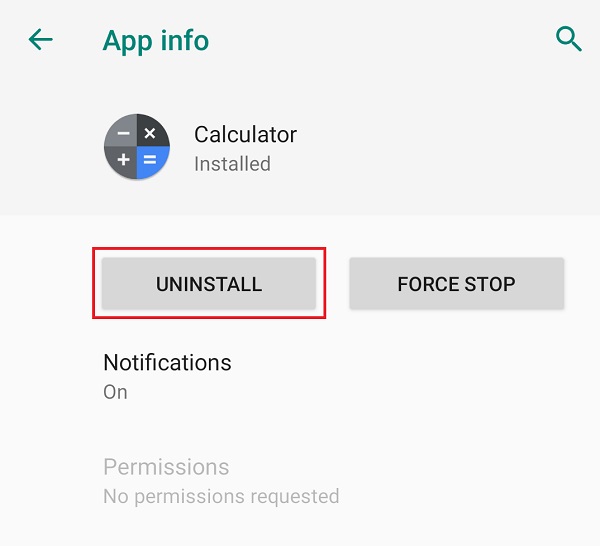
At the first, handling a new smartphone make you want to install numerous app and try it out to sate your curiosity. As time goes by, the apps are rarely used and built up in internal storage. Moreover, these apps may be set to update automatically and burden your phone. So, uninstalling these apps could speed up slow android phones and reduce redundant updates.
If you want to completely delete the data while uninstalling the app, check on the storage in its app info and clear the storage. It will give extra space for OS to operate normally. Another option is to move the apps to external storage, yet some models may doesn’t have this feature. Some apps may be important to you, but they consume huge space on your storage. We can help you with that since our article also contains the best music player, top camera apps, and video editors app collection with a low storage option for android. Check it for sure that may help you to regain your optimum speed while switching the app with the better ones.
Clean The Cache On Your Frequent Apps
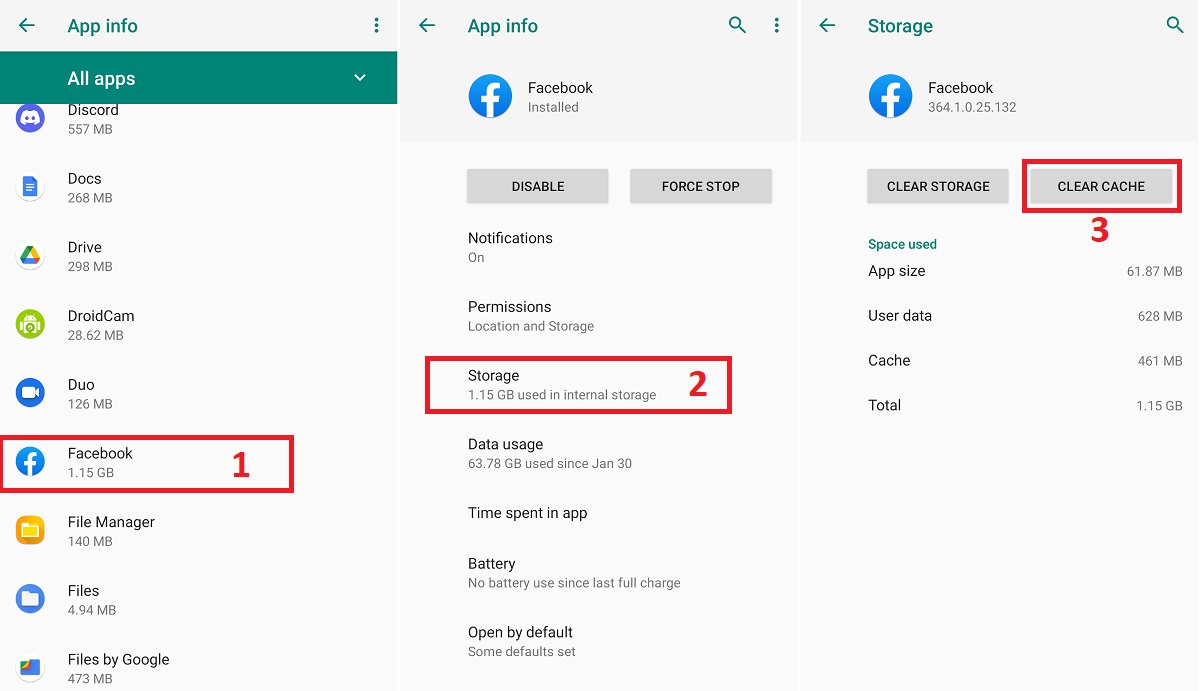
These tips have the same purpose as reducing internal storage uses to boost the android performance. Sometimes, a certain app can be slow, while another app is fine. Clean the cache could refresh the app and regain its usual function. It is safe to regularly clean the cache to speed up the slow response program since it usually contains log files. Here are steps on how to speed up a slow android phone by cleaning the cache.
- Launch the Setting app.
- Open the App & Permission setting.
- Select the app by scrolling and tapping the app (Facebook Apps for example).
- On Facebook app info, press the Storage section.
- Click on Clear cache and close it.
Additionally, you can tap Clear storage to further expand unused storage. However, your may need to log in again since the personal data is also being erased in that way.
Turn Off The Sync On Android Apps
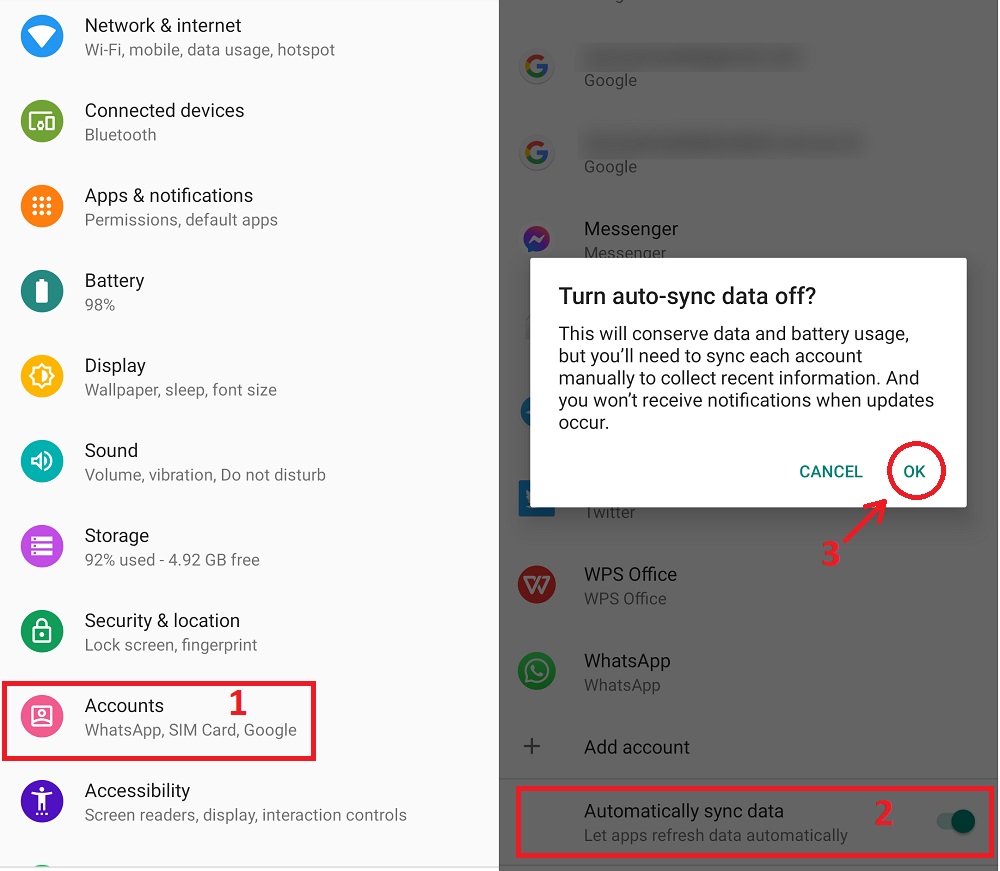
Sync is useful to notify the user of some information or message, but it needs continuous internet data. Normally, the sync function has a short interval refresh between 0.5 to 1 second. If you have multiple accounts and keep it all on auto-sync could gobble up your data and even lag your phone while generating notifications. Turning off the auto-sync can be an optional way to speed up slow android phones. Here is the step to turn off auto-sync on android phones.
- Go to the Accounts section in the Setting app.
- Scroll down to the bottom and find the Sync toggle.
- Tap the toggle and press Ok to turn off auto-sync.
If there are essential apps for work and need to keep synced, you can select some apps and grant permission for them. Some UI on the android phone could limit sync on multiple apps as their main feature.
Double-check For App Permission
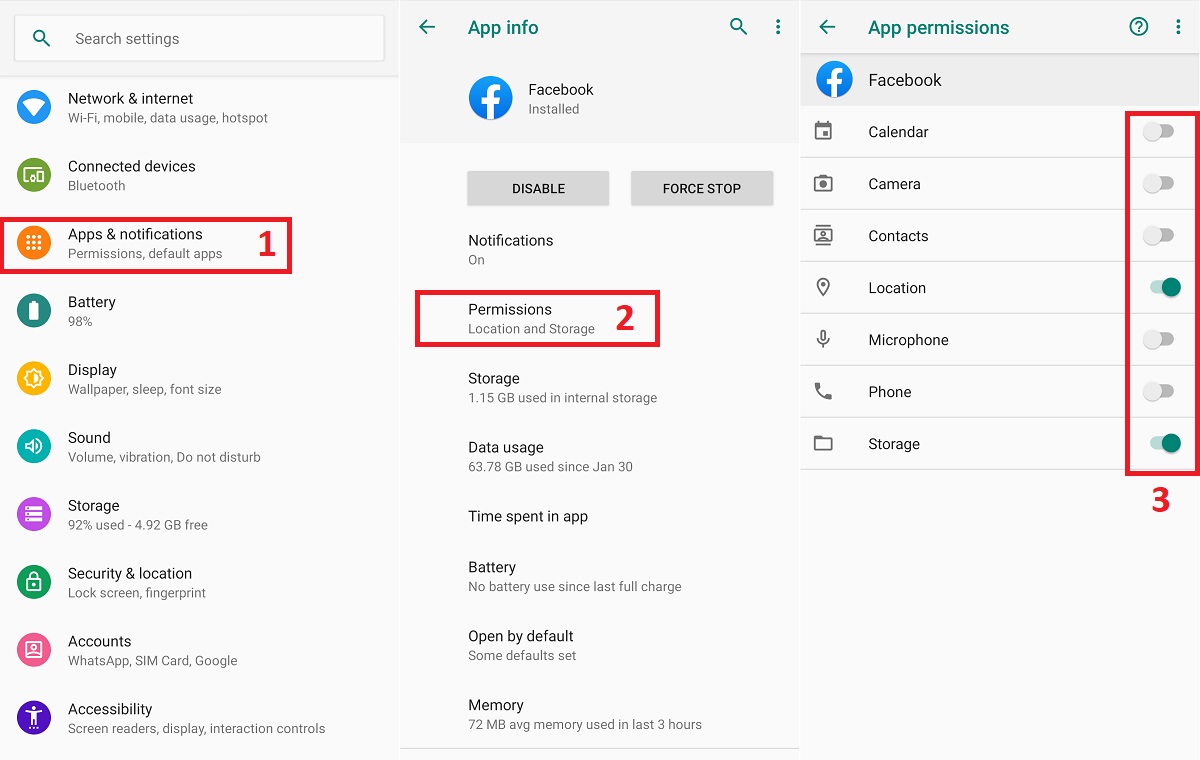
Most people may doesn’t realize that app permission can change over time (of course with permission notification). Is the change have a huge impact on android performance? It depends on which permission that granted to that app. For instance, social media apps like Facebook or Instagram may need more permission to optimize app utility. However, the low-priority apps may use some permission that hampers android functions like a continuous camera or microphone capture on background process. It wastes the source and slows down your phone. Checking one by one on these apps and configure the permission that could improve android performance. Here are simple steps to set up app permission.
- Open the Setting app.
- Go to Apps & Notifications section.
- Choose the app that you want to set up its App permission (Facebook for example).
- Tap on Permission on App info.
- Configure the permission by switching on or off the toggle on the right side.
Minimize Widget Uses
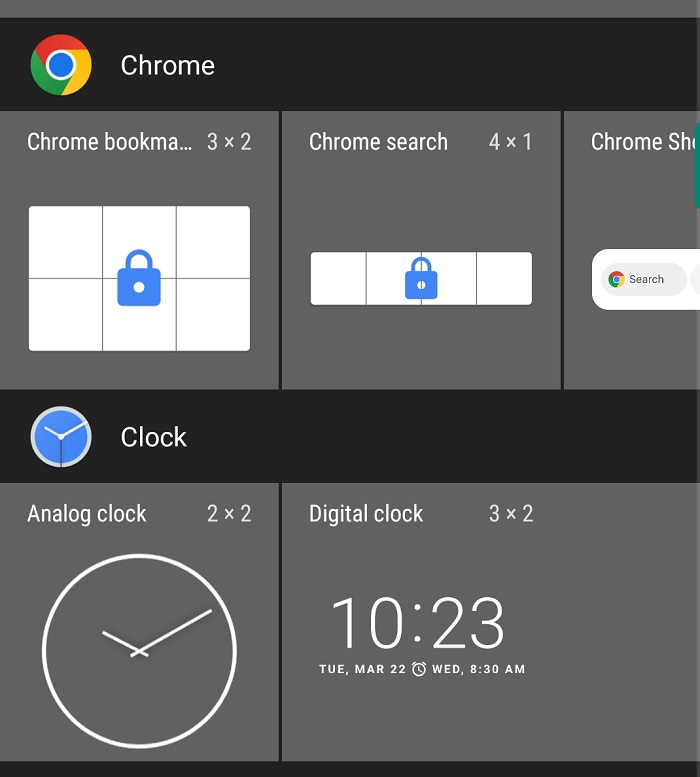
Widget is a featured app that could be set on your main menu and makes it easy to use without launching entire apps. These apps also have some benefits for swiftly organizing your work on a smartphone. Even so, using the widget constantly consume your RAM and does a continuous background process. If you have a big source of RAM and sufficient hardware, this app doesn’t have any effect on your phone. However, it may slow down or stutter the app processing on older hardware. Limit the uses of this feature could speed up your android phone. It could save up RAM sources for other vital programs within smartphones.
Consider Using The Lite App Version
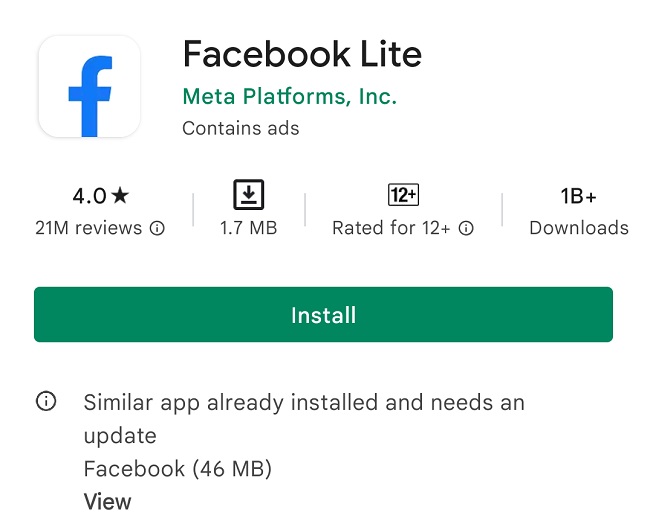
If your app is laggy and slow responsive while reloading pictures, try to use the lite ones. Some apps developer sometimes create a lightweight version of their original apps. Facebook and Instagram are notable social media that need numerous permission to have full function, but burden android phones in some cases. The lite version is the best option to enhance responsiveness and improve speed on slow android. Check your favorite app on Google play if they release the lite version, it could help to fix the slow responsive problem. Moreover, you can also look into updating the app list since pending issues on google play also could hamper your smartphone.
Don’t Try To Use Live Wallpaper
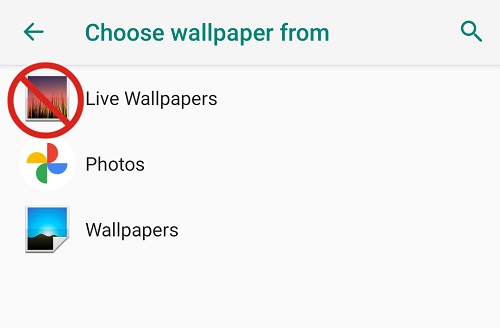
Customizing your phone with Live wallpaper sometime makes a niche feeling for its user. Waterfall with unlimited pouring water or stargazing with northern star trails is a good example of live wallpaper that is commonly used on a flagship smartphone. However, there are some downsides to this feature. It utterly consumes your battery faster and loads extra weight on image processing. We suggest not using Live wallpaper on older devices or low-source smartphones since it takes a toll on the device. If you are using this feature and have a lagging experience while opening apps, changing it to static wallpaper will improve android performance.
Factory Reset (If Necessary)
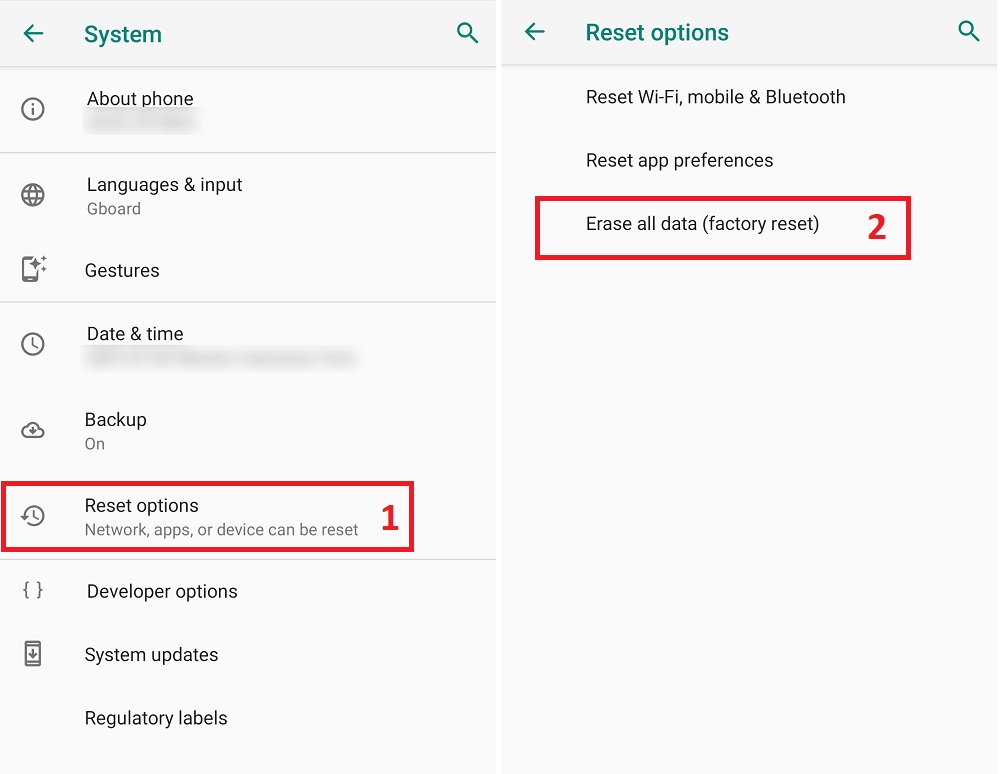
If all the tips above don’t fix your issue, a factory reset could set the device to its prime time. This attempt could speed up your android and make it like a new one. However, its work by cleaning up all set, personal data, apps, and junk file in one click. So, backup your data before doing this. Using factory reset can be different depending on the android model. And sometimes, it requires an authentication code from the manufacturer to unlock this feature. Here are the steps to perform a factory reset.
- Go to the Setting app.
- Scroll down to the System section.
- Tap on Reset Options.
- Choose Erase all data (factory reset).
- Click Reset Phone if accept the condition.
- Fill in the code (depending on the manufacturer)
- Press Ok and wait for the reboot.
5 Extra Tips To Speed Up Slow Android Phone With Caution
All the above are easy ways to boost android performance and they still work for now. However, older devices with limited hardware couldn’t keep up with the tech development. Extra effort is needed to follow up on the trend but there is some risk to doing that. In this section, we show you 5 tips on how to speed up a slow android phone. Do with your own risk on these tips since it may void a warranty (in the CusROM case).
Adjust The Animation Speed
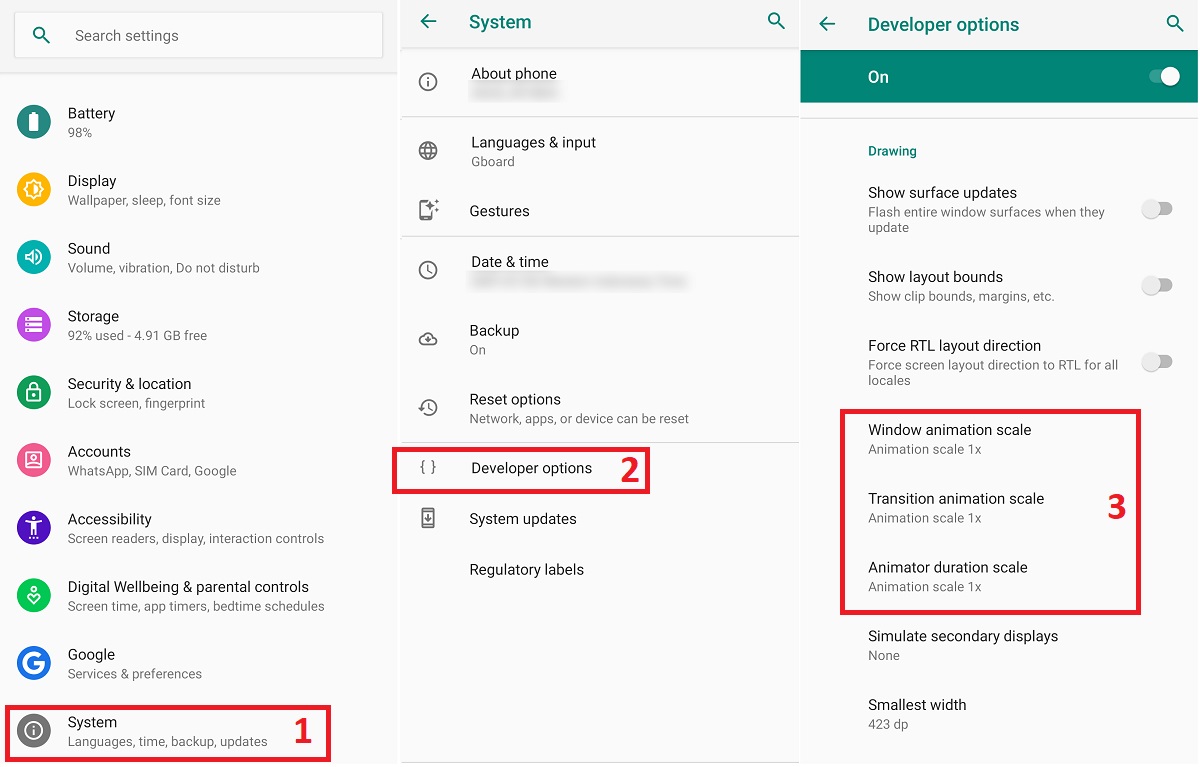
Google’s Android offers a developer option for the user to improve their creativity in making an app or customize what they need on the smartphone. That’s why android has the advantage over iOS in system modification. To activate the developer option, check on the about phone section in the system setting and repeatedly click the build number. Don’t worry about your warranty after activating this feature since it does not break the rules.
Is modify animation speed could boost android performance? Well, of course, it does. You can freely shorten the animation duration to less than 1 second for fastening the process. Animation scale settings are on the drawing section within developer options. There are three main animations you can adjust, Windows animation scale, transition animation scale, and animation duration scale. Change it into 0.5 for all of it to speed up the animation.
Control Unwanted Background Process
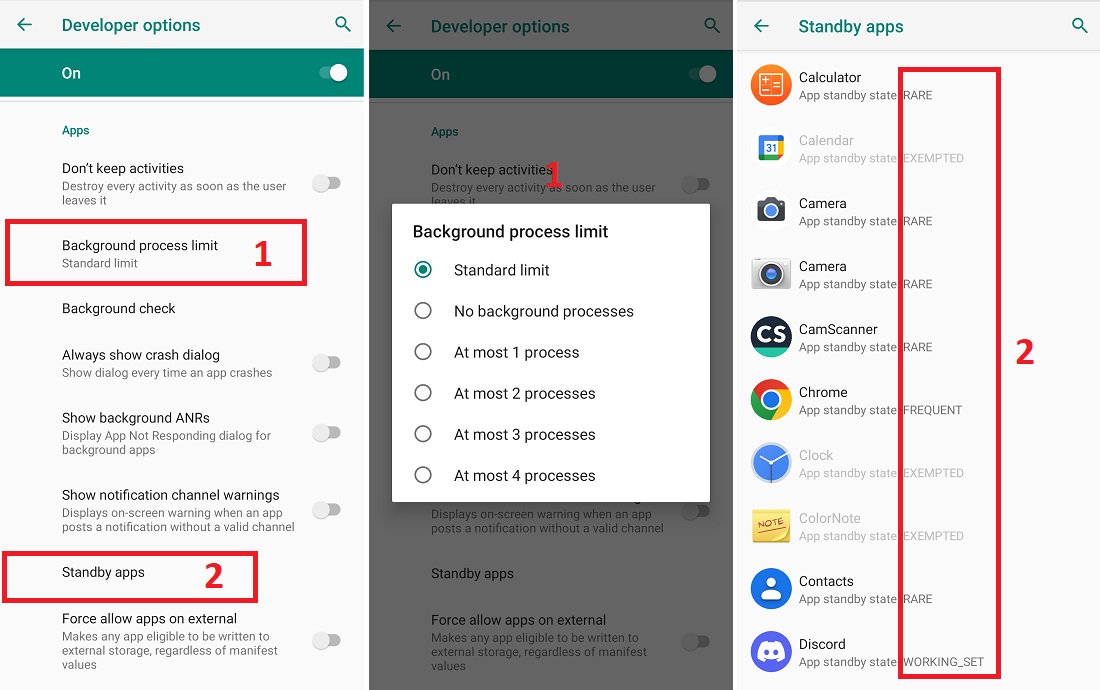
Modifying and controlling the background processes also could speed up slow android problems. Some pesky apps could aggressively take many resources and left unnoticeable. Because of that, these tips could limit the processing as you please. Here is the way to control your apps on developer options.
- Open the developer option on the system setting.
- Search the App section and click on the Background process limit.
- Limit your app by choosing at most 1 process.
For the additional settings to enhance the efficiency of these tips, you can tap the Standby Apps to set your app’s state. Since app processing is also categorized by its frequency, you can set the limit on the designed app in four types. There are Active, Working set, Frequent, and Rare. Choose a rare option to set apps on the least processing list.
Hard Reset As The Last Option

Hard reset is totally different from factory reset, but some people may hardly tell the difference between these terms. Factory reset is a soft reset that will erase the data, clean up installed apps, and return the system to its original state while maintaining some firmware updates. While hard reset completely wipes out the data that is embedded in hardware and restore with the first installed firmware before any update is taken. Both of these ways can speed up slow android smartphones since their return to their original state, but reinstalling other apps may be tiresome for a while.
To put it simply, a hard reset is more advance rebooting than a factory reset. How to use hard reset is usually the same for any model. However, make sure to backup first before attempting these tips. Here is the way to use it.
- Press volume up and power at the same time.
- Hold it for 30 seconds or more until the root menu comes up.
- Navigate it with the button since the touchscreen is disabled in this mode.
- Volume up button – Move upward
- Volume down button – Move downward
- Power button – To select ok/execute the task
- Select wipe data/factory reset and press ok.
- Wait until it’s done.
While you doing this, ensure your battery is enough (an estimate of 50% above). Charging during this attempt is favorable to maintain the power supply to the phone.
Rollback Your System

Big company developers usually give regular updates at least 1 time per a month. It is used to maintain the protection and improve some aspects of your Android. Sometimes, the patch update is defective and isn’t rare to see instability after updating the system. Normally, it will gradually come back to normal, but it may take a little bit of time. If you don’t want to waste time by waiting for it, downgrading your current OS may be the best solution to bring back the previous speed.
Rollback the android version to an older one could revert your phone condition back to a normal state. Moreover, it may speed up the performance in some aspects. If you already activated the developer option, you also need to turn on USB debugging. Check our article on how to enable USB debugging if you aren’t sure to do it alone. The next part is searching for an older version of your phone system. Check your manufacturer’s web since it may offer Android systems based on your phone model. Download it to your PC/laptop and transfer it via safe mode.
Use Custom ROM For Older Device
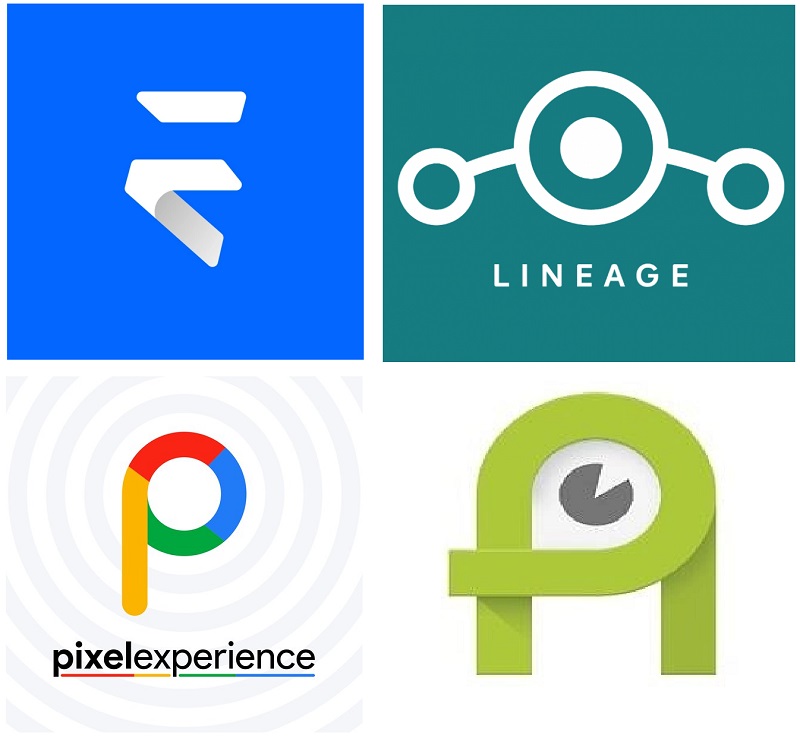
Custom ROM or known as CusROM is another way to install a new OS environment on android devices. As tech-savvy people who want to experiment with their slow response android phones, this way is truly thrilled to do. This tip could speed up your android phone since most of these ROMs are based on stock Android, the pure version before any add-on apps from the manufacturer are embedded.
Moreover, popular custom ROM like Lineage OS is broadly used as substitute OS for older model smartphones because of their lightweight program. To install these third-party apps may require rooting on an android device that breaks the warranty. Furthermore, USB debugging is essentially needed to transfer the OS to the device. Despite its having a good impression for speeding up slow android phones, some devices may encounter instability functions with the buggy apps. So, be mindful to use this attempt to fix your slow smartphone.
Takeaway
We have already shown you many tips and tricks to fix your slow android problem. The easy ways like restarting and cleaning up junk files are common things to bring back your speed. On top of that, some risky attempt like hard reset or using CusROOM is still favorable for improving android performance. At glance, fixing a slow response laptop isn’t different than fixing a smartphone in the same case. If you are interested in it, Check it out for our next article.

