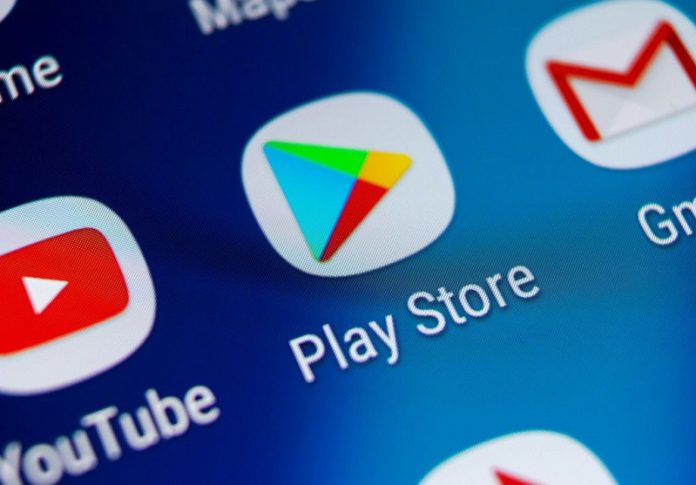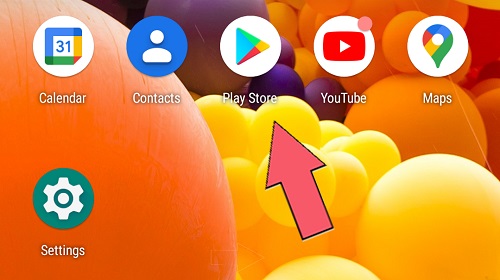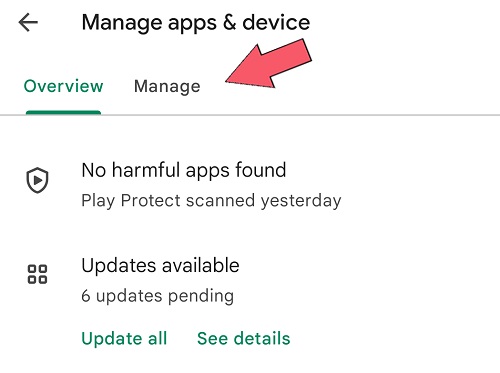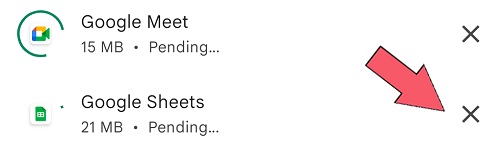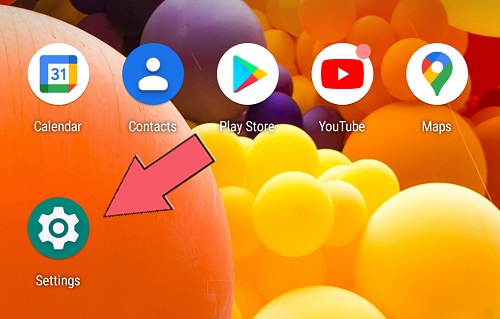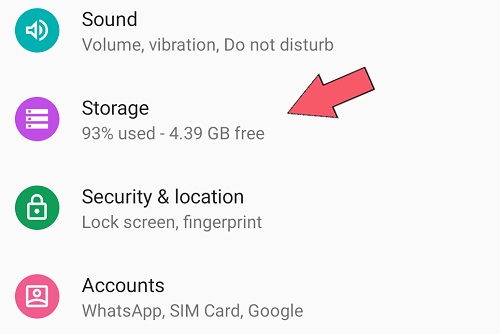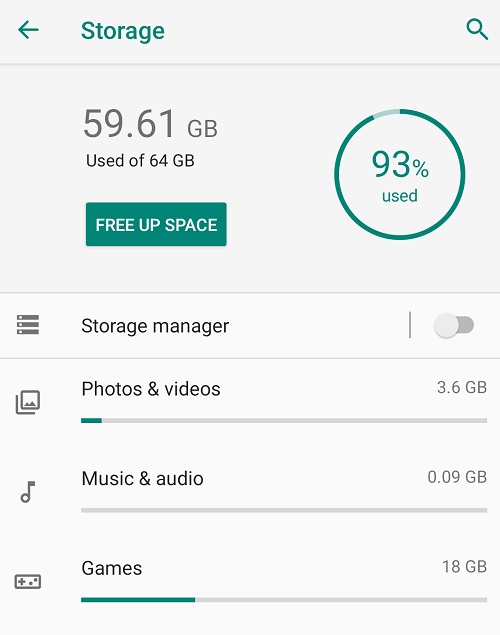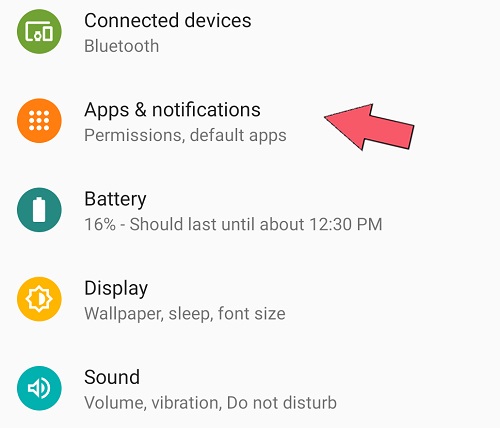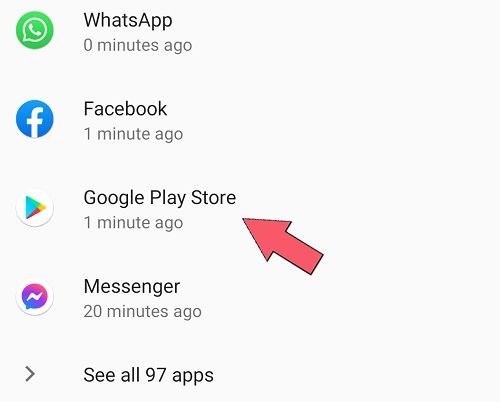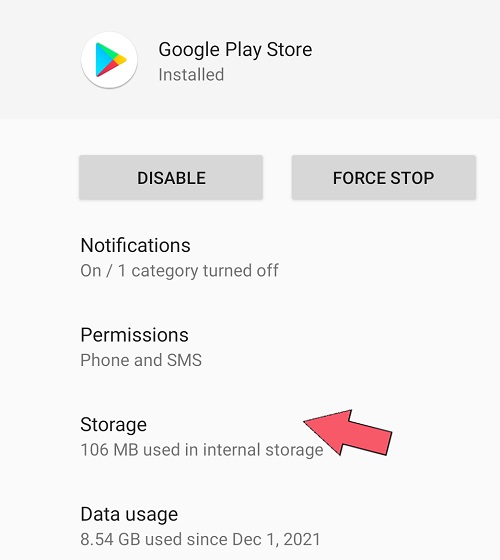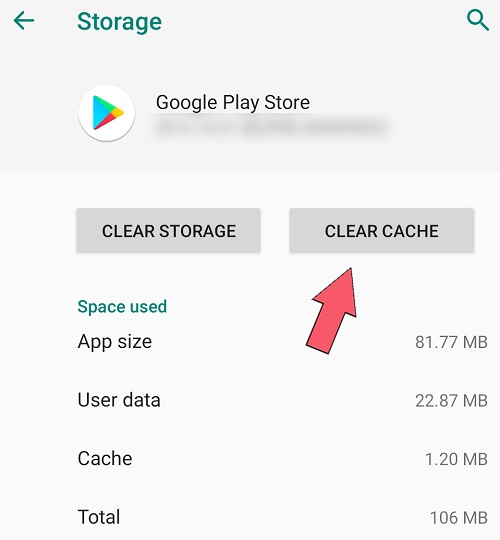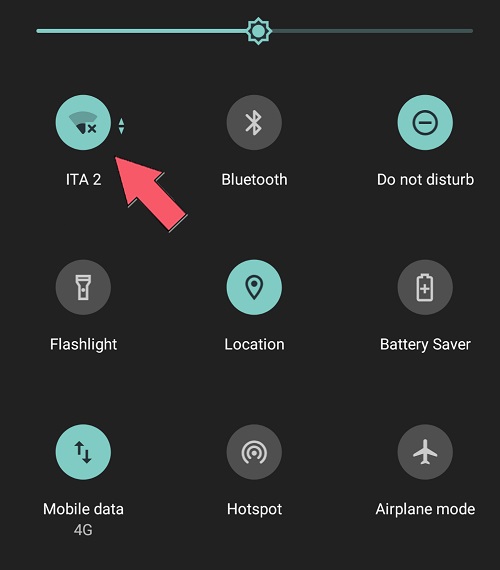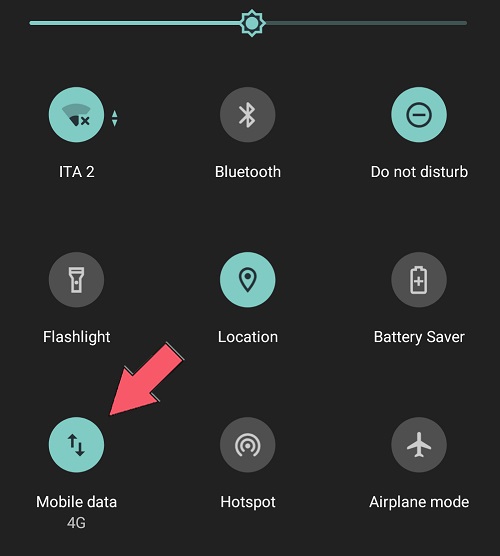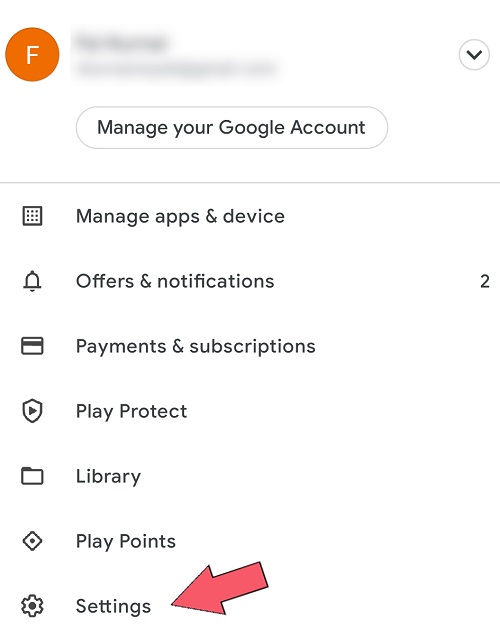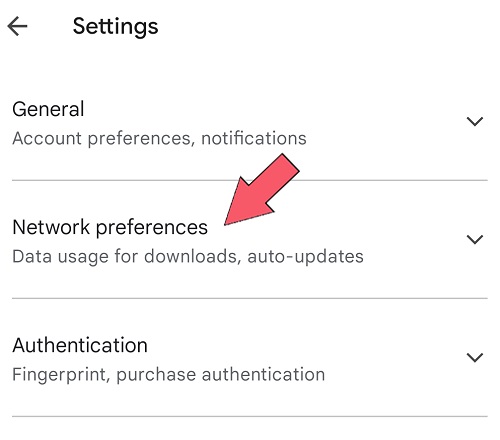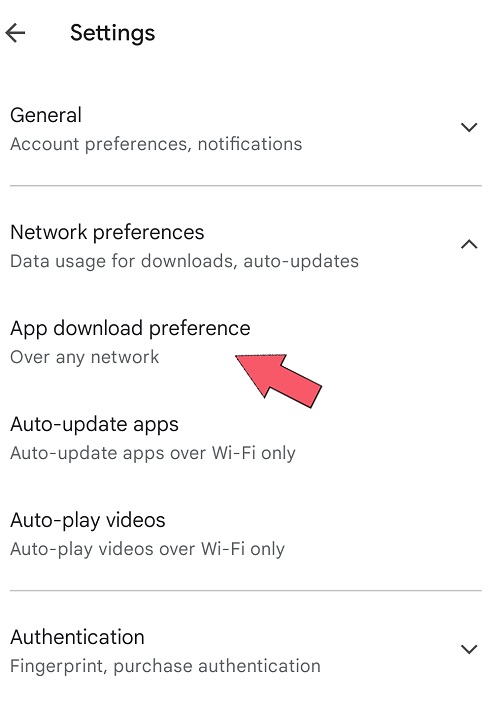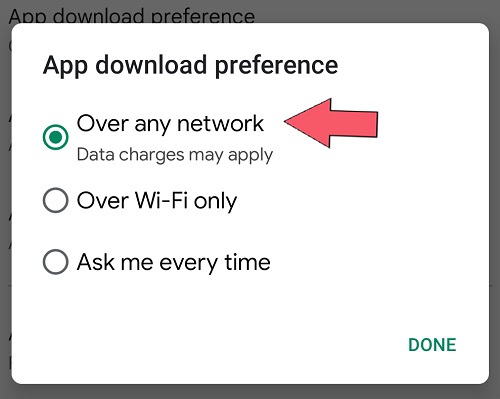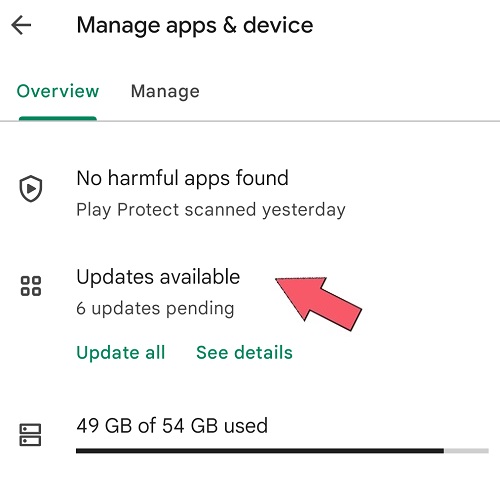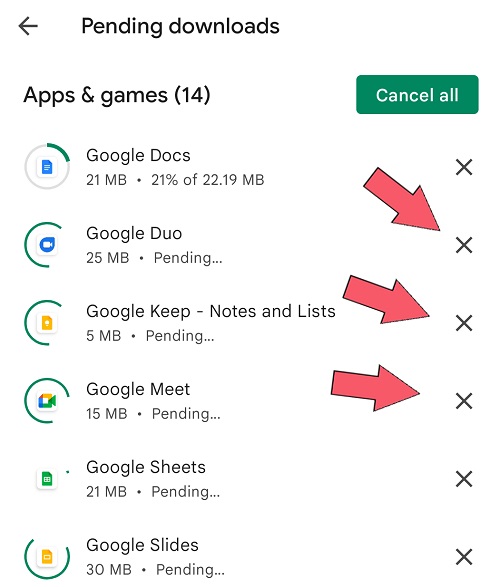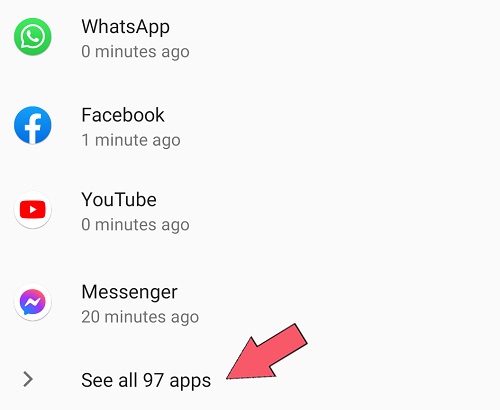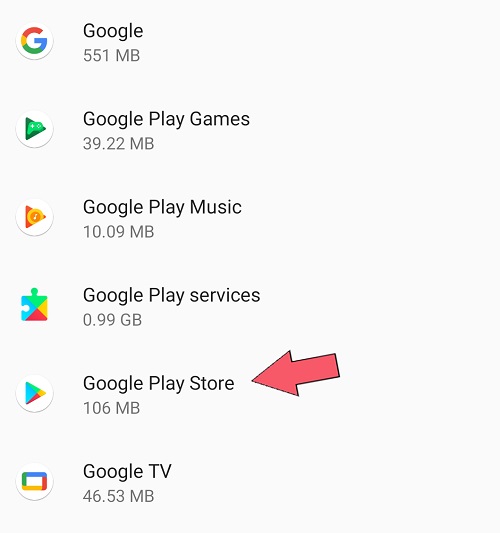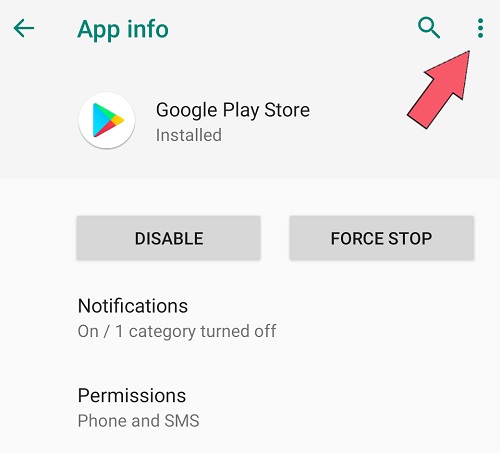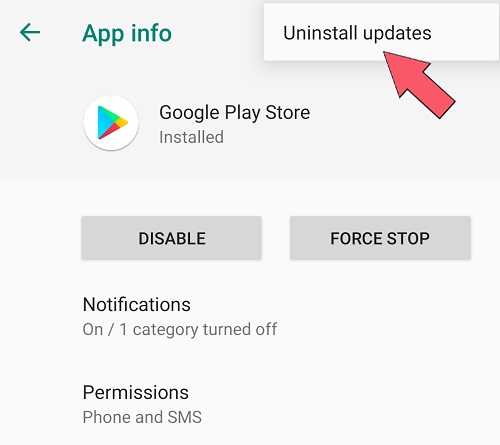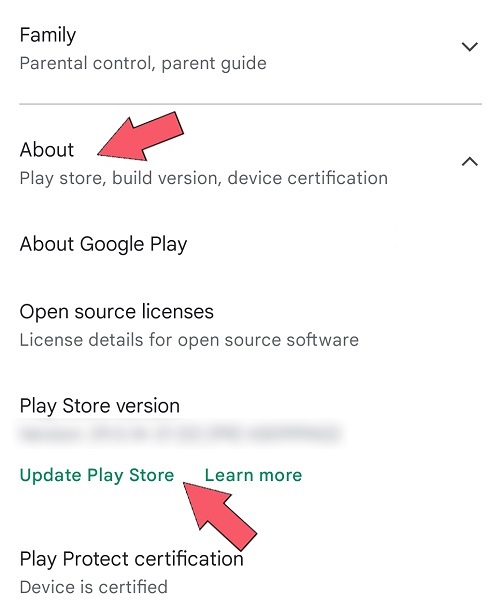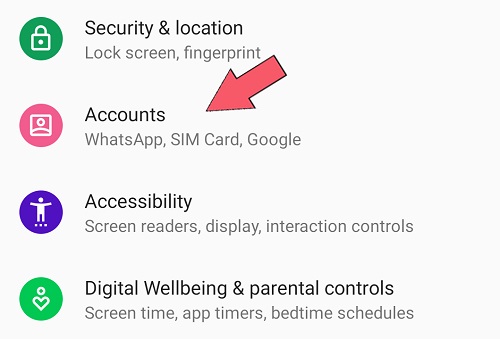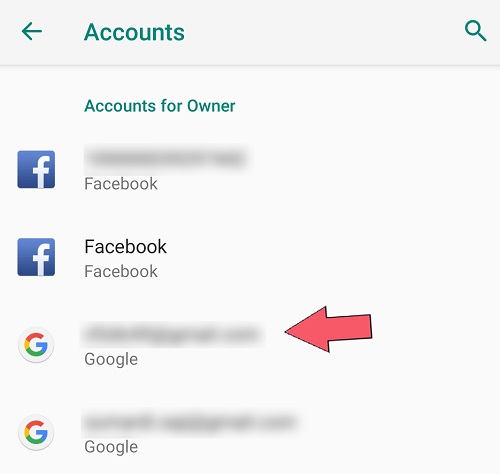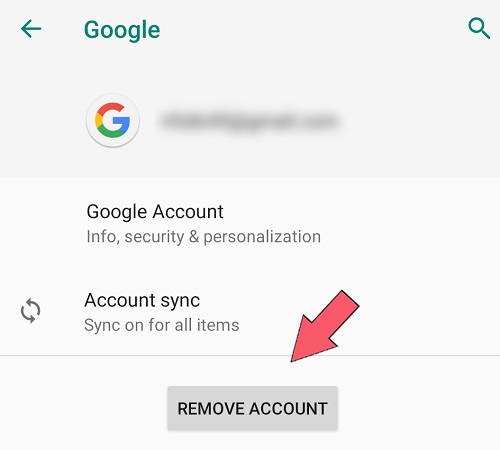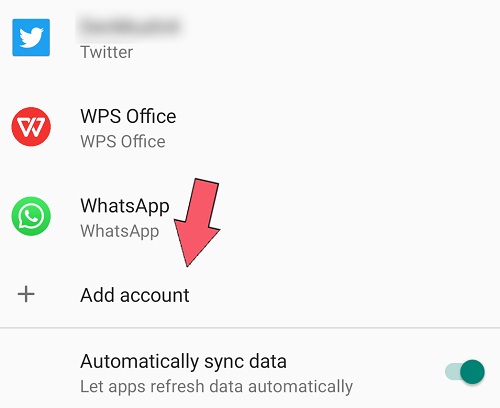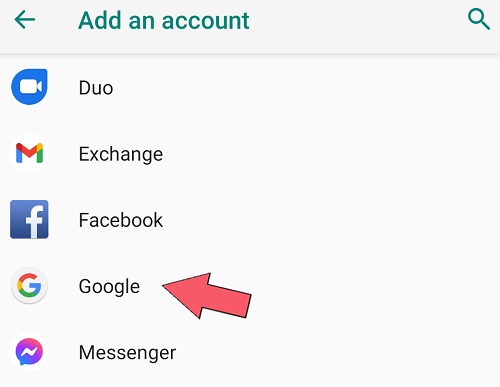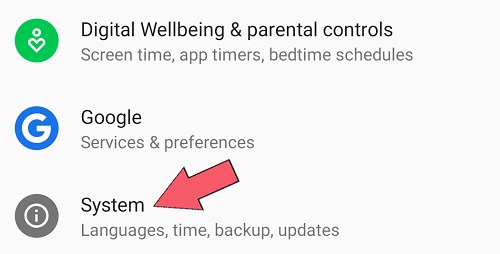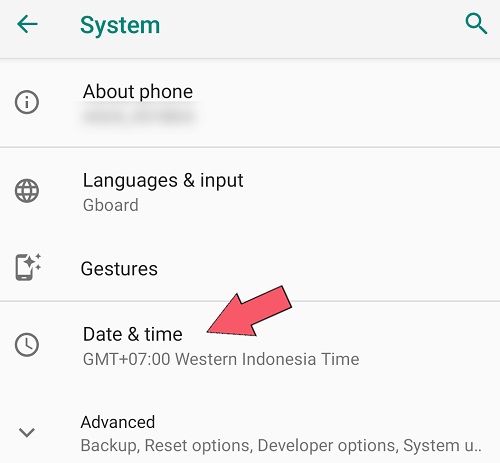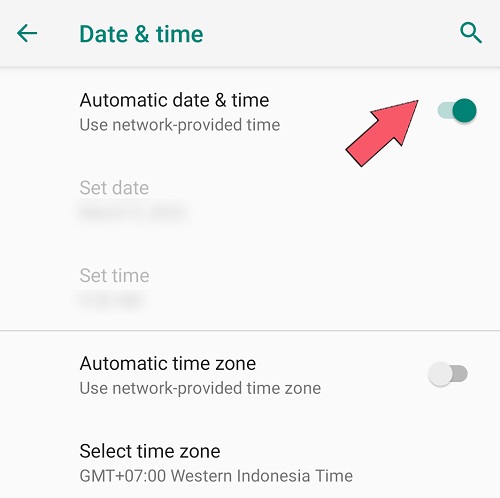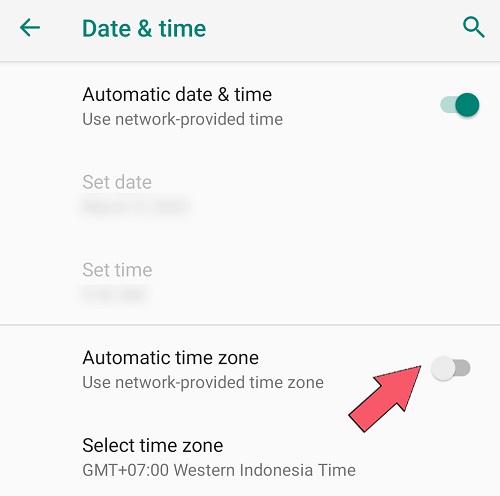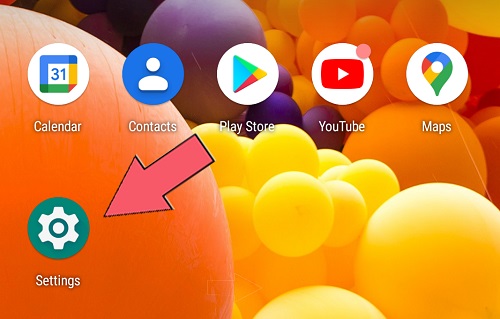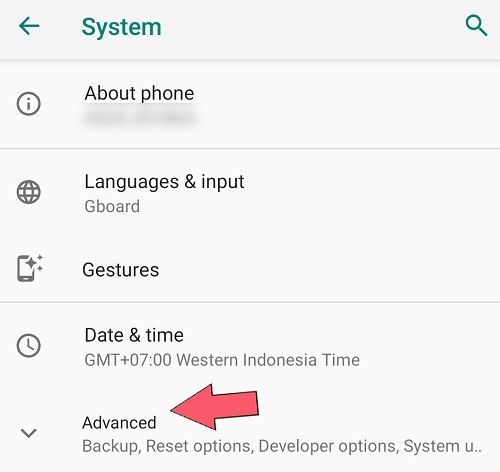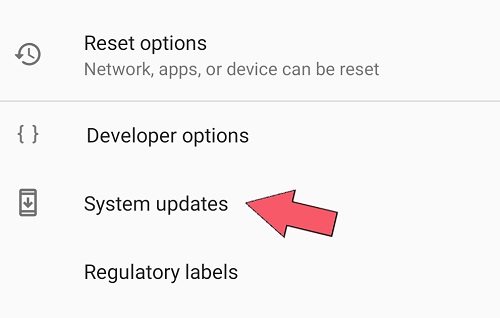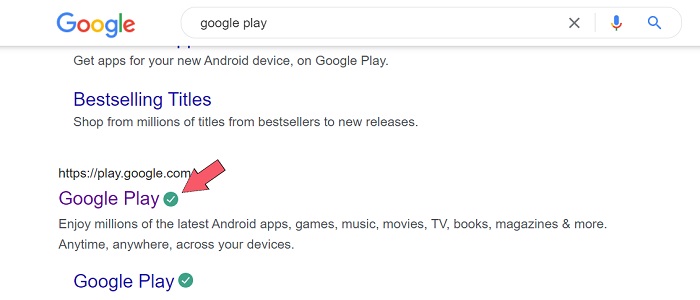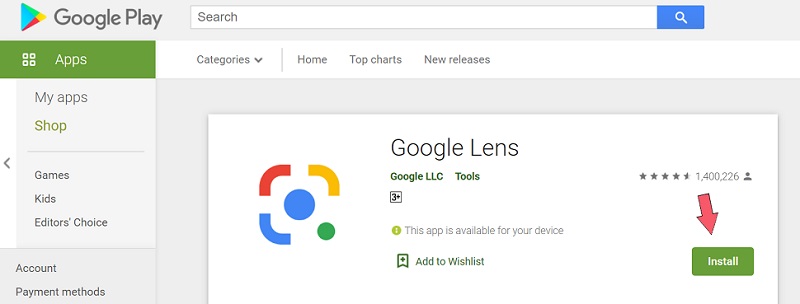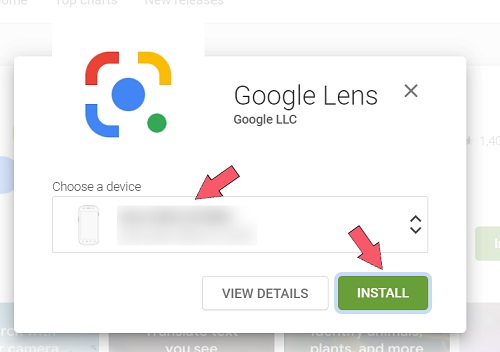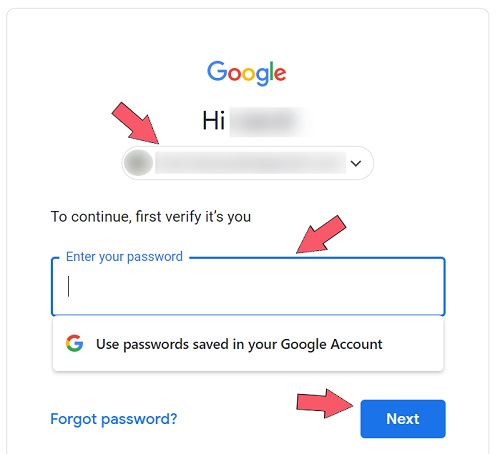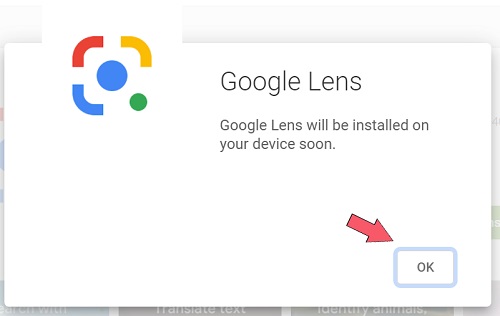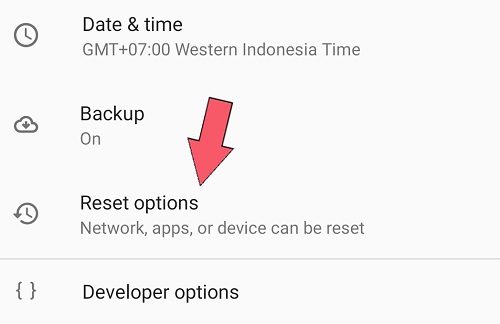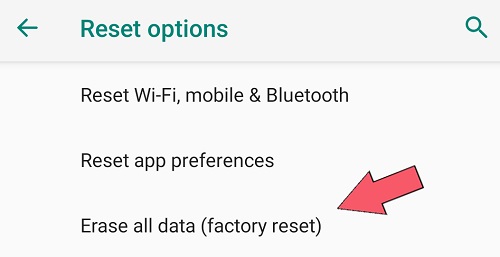Olidtech.com – Google play may have a vital role as a trusted apps downloader with numerous beneficial apps on it. However, some of you may encounter problems while downloading or updating apps. The ‘pending’ message takes time and makes us frustrated by waiting for this uncertainty. If this issue takes more than 20 minutes, that means the pending app has stuck. How to fix this matter is simple if you know how to do it. Keep reading this article so we can tell you to fix the pending update issue on Google Play.
Keyword To Fix Pending App Issue In Google Play
- Stop The Pending Apps And Reinstall It
- Check Your Storage
- Clear Cache On Your Google Play Apps
- Switch Off Your VPN
- Check Your Connection (Wi-Fi and Mobile Data)
- Prioritize Your Queue While Updating Apps
- Reinstall Your Google Play Update
- Deliberate Log Off Your Google Account
- Unmatched Date And Time May Cause Pending
- Check Your System Update
- Use Google App On Website Instead
- Factory Reset As A Final Effort
Stop The Pending Apps And Reinstall It
The first thing you do is to stop the pending apps. Press the ‘X’ button beside the text on the google manage app and wait for a moment. After that, click again the install or update button to continue downloading. Sometimes, this attempt is needed if you have a turbulence signal. Stopping and reinstalling may reset your current download, but the pending issues can be solved by this simple move.
Follow this step to do this action:
- Go into Google Play.
- Tap upper right on the photo icon and click Manage apps & devices.
- Click on the Manage tab.
- Search your pending app and stop it by pressing the ‘X‘ button.
- Reinstall your app by tapping Install.
If this action can’t solve your problem, check other solutions in this article.
Check Your Storage
In this case, a newer phone with large storage may doesn’t an issue with the insufficient storage problem. Yet, older phones commonly have this problem. Low storage can prevent you to install the app. All you can do is list your important file and move it to other storage. If your phone can add external storage, move your file like video, photo, music into that storage. Check bloatware within your phone and remove it since they only feed up your memory and fill up the storage.
How to check your storage:
- Open the Setting app.
- Tap Storage (show overall internal and external storage).
- Tap Internal Shared Storage (show the detailed storage capacity).
It is up to you to delete some files or uninstall certain apps to give enough space for a new app to be installed. However, If your storage is not the main issue, check the next tips within this article.
Clear Cache On Your Google Play Apps
This is the most trustworthy tip to try since some users can solve pending app problems with it. Any apps surely have the cache to store up instruction history and sometimes it can cause an error. Google play app also has it and regulating cache cleaning can prevent this issue appear again.
How to clean cache on google play apps:
- Launch the Setting app.
- Select App & Notification.
- Find the Google Play Store app and tap it.
- Click Storage.
- Tap Clean Cache (Or Clean Storage to soft reset this app).
Switch Off Your VPN
Virtual Private Network or VPN may create a pending error on google play. Certain tools on this third-party app like ad-blocker can stop other apps to download and install apps. Moreover, VPN can decrease internet speed if the server is too far away from your current place. Turning off your VPN can solve the pending problems and you can switch on when your app is completely installed.
Check Your Connection (Wi-Fi and Mobile Data)
The unstable network is also one of the causes pending occur. This condition can make your download corrupt and unusable. Check your connection by speed test may show you the problem. If your Wi-Fi has low bandwidth, switch to mobile data and see the pending message.
How to switch your connection:
- Swipe down to bring up the Toggle tab.
- Toggle the Wi-Fi (light off indicates to switch off).
- Toggle the Mobile data (light on indicates to switch on).
- Launch the Google Play Store app and click on the icon in the top-right corner.
- Tap on the Setting.
- Click on Network Preference
- Select App download Preference.
- Choose Over any network to activate mobile data download.
If it doesn’t change, try to switch Mobile data to Wi-Fi again since it can force it to download. You can try to use flight mode to reset your connection.
Prioritize Your Queue While Updating Apps
If you try to update your app simultaneously, google play will prioritize the upper app first according to the user preference. It also can do auto-update if you activate it while you connected to a nearby Wi-Fi hotspot. It will download one by one and take some time depending on its bandwidth. However, If you desperately want to install the app first then update the current app, you can close some updates on the queue and prioritize your app first.
How to control queue on Google Play app:
- Open the Google play store app.
- Tap top-right with the photo icon and hit Manage apps & devices.
- Click on Updating Avaliable.
- Close the app with low priority by hitting ‘X‘ right after text.
Reinstall Your Google Play Update
Sometimes, Google Play has unconditionally error within the program itself. Unstable network while running background google play update is also one of the causes your app pending and stuck forever. Reinstall google play Update may help pending errors with a hard reset on the app and start over update with a stable network. Make sure to have high-speed and stable Wi-Fi while doing this because it can relapse again if you don’t have a good connection to fix it.
Here is how to reinstall the google play update:
- Go into Setting.
- Tap on Apps & notification.
- Click on See all apps
- Search Google Play Store.
- Hit three-dot on the top-right corner
- Tap Uninstall Update.
- Click Ok and restart your device.
- After your screen returned, go to Google Play.
- Tap your photo icon on the top-right corner.
- Click on Setting.
- Tap the About section and hit the Play Store version to re-update.
Deliberate Log Off Your Google Account
Google Play system usually has app history in particular accounts. Changing it into another account may reset the app history on your phone and could trigger the pending app to run. Resetting by logging off for a while and logging in again also does the trick with this method.
Here is how to change or log off your Google account:
- Go to Setting.
- Search Account and tap it.
- Select your Google account.
- Click on Remove Account.
- Restart your device.
Actually, without restarting the device and changing it into another account by clicking ‘Add account’ on the bottom can release the pending stuck. However, some devices need to restart to hard reset Google Play. If you have only one account and removed it on your phone, it is automatically asking your account immediately after clicking on the Google app. Yet, you can manually log in by a few steps if the auto doesn’t appear to your screen.
Here is how to manually add your account to your phone:
- Open the Setting app.
- Tap Account.
- Hit Add account (on the bottom with ‘+‘ sign).
- Click Google.
- Enter your Google account and done.
Unmatched Date And Time May Cause Pending
If you take a long trip and have a different time zone, calibrating your phone is needed. However, smartphones have auto-calibrated to do this thing, but it can be done if you turn on your location shared. Without activating your location, Auto-time calibrates are unable to do their job and block some activity related to the time zone. Google play need exact time and date to keep checking update on all app and pending stuck can occur in this case. Check your time and date with local time may fix this problem.
Here to manually calibrate your time and date on the phone:
- Launch the Setting app.
- Scroll to the bottom and click System.
- Hit Date & Time.
- Toggle Automatic date & time to activate auto-calibrate.
- Toggle Automatic time zone to narrow time difference.
Get to nearby Wi-fi to fix the date and time error. If you are worried about the security of public Wi-Fi, you can install VPN beforehand. Check another article about protecting your personal data with simple tips.
Check Your System Update
Certain Operating Systems on the device also can cause pending errors on Google Play because it defective updates or glitches. Sudden chance and protocol of overall phone system may misdirect some app and bugged in certain feature. Always checking your Operation System update could fix glitches and bugs within the phone system.
Here to check the update on your phone operation system:
- Go to Setting.
- Tap System.
- Press Advance to expand the option.
- Click to System updates.
- Check your system by pressing Check update.
Moreover, Older phones with less update support may hard to get proper system maintenance. So, the hard way to update it is by downloading your manufacturer’s latest firmware. Yet, it needs a technical expert and proper tool to manually system update.
Use Google App On Website Instead
Downloading the app via Google Play Store web also can be a shortcut to bypass pending stuck on the google play app. This way can be directly installed the app into your device of choice. However, this attempt couldn’t fix completely the pending problem and just step over it. Moreover, some apps on google play can use this way to install. Try this step may help to get over this problem.
Here to download the app via Google play web:
- Get your Desktop device and go to Google Play with the Browser.
- Search the app that you want to install and press Install (E.g. Google Lens).
- Choose your device in the pop-up section and click Install.
- You need to Log in first with your Google account and tap OK.
- It will automatically install on the selected device and press OK to finish.
Check to your device for installation and be ready to use after finished the download.
Factory Reset As A Final Effort
We do not recommend this effort since it may bothersome to reinstall the all-important app again. However, old phones with small storage and less have system updates might need these tips. Once you reset your phone, all apps came to default, addition app will be removed along with files like video, picture, or music. It became new again and may fix your pending issue on google play.
How to reset your phone to the factory default setting:
- Go into Setting.
- Select System.
- Hit Advance and choose the Reset option.
- Tap Erase all data (factory reset).
- Press Erase all data.
- Put your pin number for reset (mostly manufacture staff know the pin).
- Click Erase all data again to confirm your action.
Takeaway
Some of these tips may help you to find a solution to fixing pending update problems in google play. We use Stock Android One Operating System to guide you on this article and some devices may have a different template. We suggest the best way to overcome this case with erasing google play cache and storage to soft reset the app function. Another way to fix it like reinstall also working on some devices. Glitches and bugged systems also can be causes of google play errors. Keep checking the possibility of error by reading this article to repair your app properly. Hopefully, one of these tips can contribute to getting rid of the pending app problem.