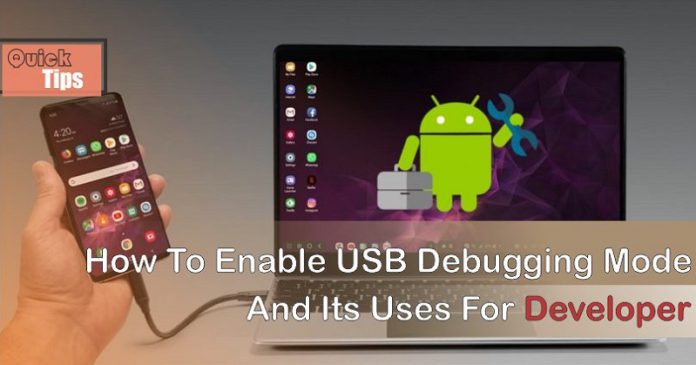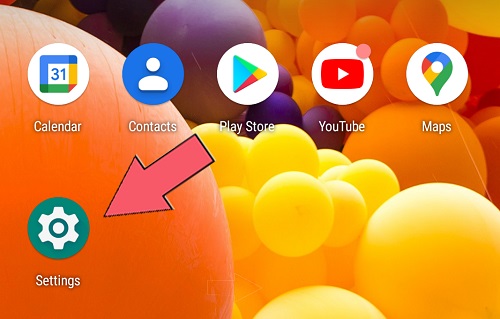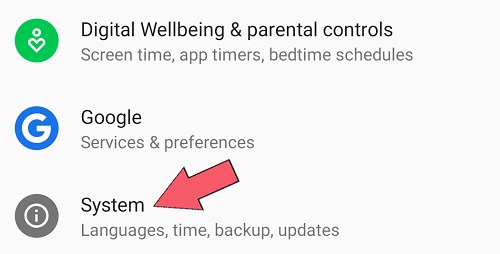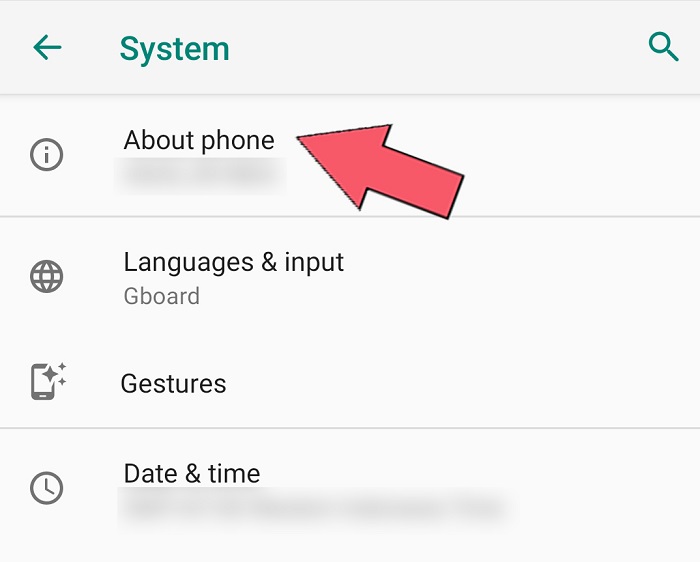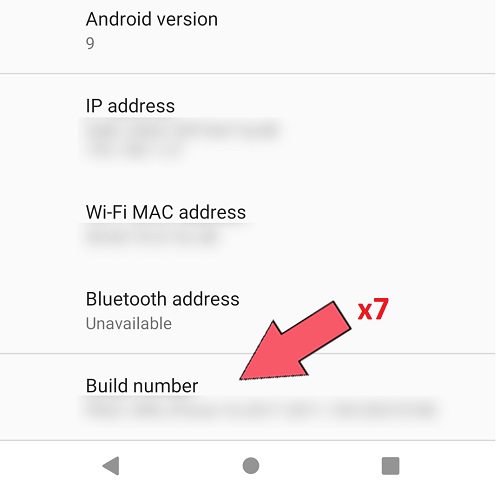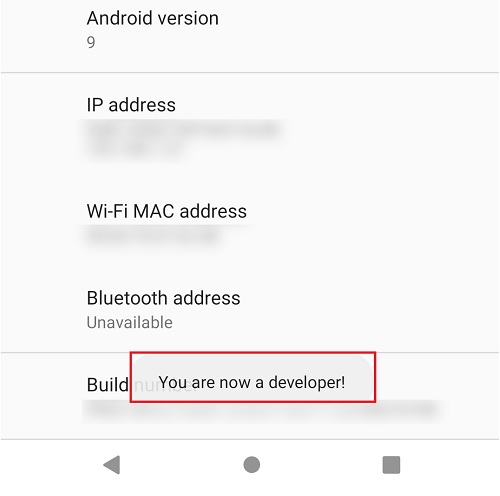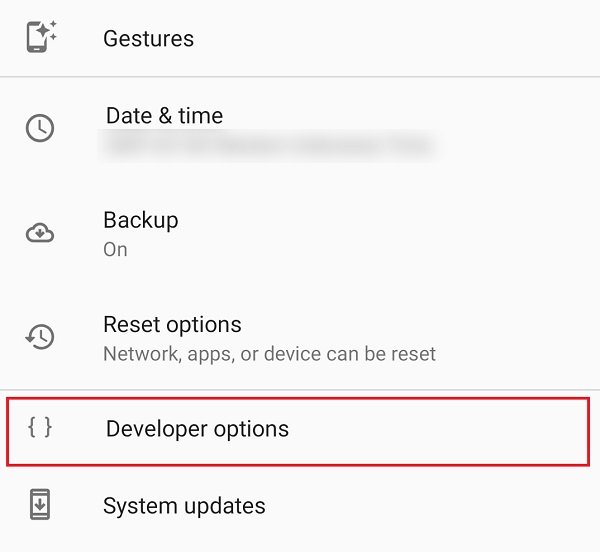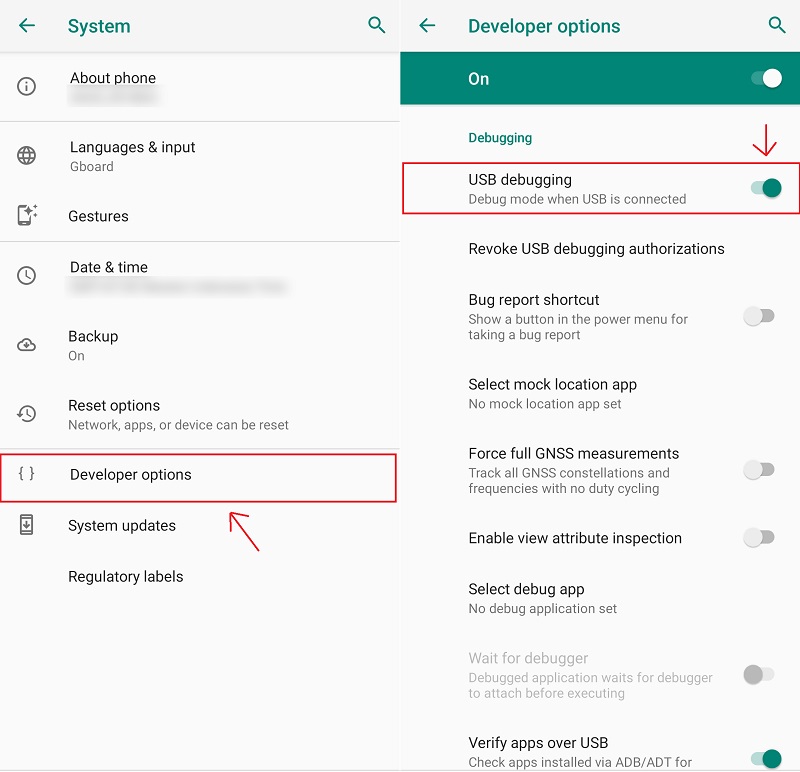Olidtech.com – For the android developer app, USB debugging Mode is vital since it helps to give access to testing the smartphone. Moreover, it is also not only for developers but commonfolk also can use it for rooting and changing the default ROM within the smartphone. However, how do enable the USB debugging mode? Well, it is simple as pie if you know how to open the developer mode. We show you how to enable the developer option as well as USB debugging mode in this article.
How To Activate The Developer Options
Before enabling the USB debugging mode, the first thing to do is open up the Developer option. To unlock it, here are the common way to activate the developer option.
- Launch the Setting app.
- Scroll to the bottom and search the System section.
- Tap About Phone panel.
- Find the Build number section and tap 7 times.
- If there is a notification “you are a developer now” it means you activate the developer mode.
- Go back to the System section and you will find developer options on the Advanced panel.
For these tips, we use smartphones with Android One stock OS. The step may vary with some phones’ OS but it has the same way to unlock the developer option by tapping the build number a few times within the phone. Moreover, these options also unlock advanced settings besides USB debugging such as Bluetooth configuration, GPU performance, and frame rate setting.
Why does the manufacturer hide these features? In the first place, these option isn’t necessary for commonfolk who leisurely use smartphone as is. The developer option is more like a hidden passageway for tech-savvy people that are interested in tweaking the phone
How to Enable USB Debugging Mode Within Developer Options
If you successfully unlock the developer option, all you can do is enter that option and search the debugging section. You will find ‘USB debugging‘ and toggle it to activate the function. You should understand the risk before enabling this function since the feature let manipulate the smartphone over USB, so your data is also vulnerable to get cyberattack. Moreover, you need to turn on verify app over USB to confirm the action if you use public service.
How To Use USB Debugging Mode
Tweaking OS with certain functions or installing costume ROM with an intriguing interface can be done if you activate the USB debugging mode. Moreover, app developers usually use USB debugging mode for testing the app and scoop the log to find any bugs while operating the app within a smartphone. Rooting your device also requires this mode since it needs to modify the firmware by injecting root software from PC to smartphone. This option makes it easy to transfer files in save mode.
Android Debug Bridge Command or ADB also can be performed if you enable USB debugging mode. It lets you control transfer files in advance mode and bypass the default security. Furthermore, this command is essential for installing ROM and flashing the device with PC support. To open this feature, there is a certain combination to enter the mode, but it usually holds the volume and power button simultaneously. And don’t forget to plug the USB cable while doing that before it went to the manufacturer’s logo animation.
The Safety of Using USB Debugging Mode
While you using a USB debugging Mode with a private connection that limits your home only, it is utterly safe. For example, this mode lets your phone to being used as a webcam for Zoom or a video streamer. A wired connection to your PC has limited coverage and also has its own level of protection to secure the connection.
Some protection on the home internet is usually good enough to dispel the malicious malware that would come into your device. Further protection like VPN and use antivirus also good to secure your data from cyberhacking. If you have a good countermeasure for that matter, USB debugging mode is fine despite it being vulnerable to being hacked.
If you use public charging service while enabling the USB debugging mode, it can be fatal for your data. Cybercriminal can freely access your phone without any protection since the mode bypass the security. For safety concerns, we suggest turning off USB debugging while going outside.